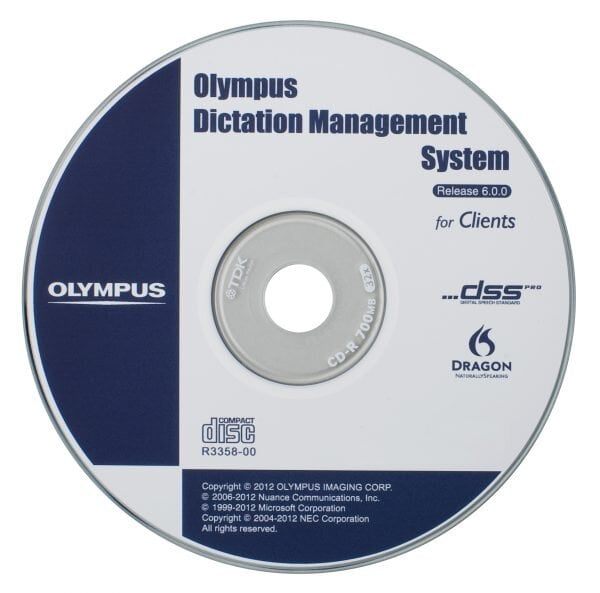Hands-Free Recording With Olympus
If you have an Olympus® dictation workflow, or have been thinking about purchasing Olympus products, this article is for you. Today, we’re going to talk about the hands-free capabilities of the current Olympus professional dictation solution.
Simply put, hands-free means that with just a docking station, a foot pedal, and a recorder, you can dictate without having to physically manipulate the device to do things like stop, rewind, play back, or create new files.
Naturally, you can turn on your recorder and set it on a desk, leaving your free to do whatever you need to. That is a type of hands-free scenario; but any time you needed to stop the recording, rewind, or make a new dictation, you’d have to use your hands again.
Hands-free recording offers a threefold benefit:
- No need to touch the recorder
- No need to view the recorder
- Recorder control is simplified
This particular setup is more about giving you control. If you want to start a new recording, you press a foot pedal button. If you need to check on something you just said, the foot pedal is there to allow you to rewind and play the file, without having to pick up the recorder—or even look at it.
No Touch
If you work in a field where you use your hands a lot, a hands-free setup could allow you to easily record while you are in the middle of a task, rather than stopping to pick up the device and start a recording. This helps you keep your train of thought, and you get to keep working while you’re making the dictation.
Sometimes this is a nice convenience that adds to productivity, and sometimes it’s a necessity. If you work in a profession that deals with industrial materials, chemicals, organic matter, or bodily fluids, putting your hands on a recorder could very well be contraindicated. And whether your profession falls into those categories or not, your job may not enable you to stop what you’re doing to make a recording.
No Look
Just as you may not be able to stop working with your hands to make a dictation, you might also need to keep your eyes focused on something other than the recorder. Professionals in many fields may need to dictate what they can see, e.g., during a medical examination. With the Olympus hands-free setup, you’re able to create new recordings, listen back to them, and make edits—all without needing to look at the recorder.
Simple Controls
In general, when making a dictation, there aren’t that many functions that you need to perform. Most people will want to be able to start and stop recording, rewind and play back the file, and then create a new dictation. With Olympus hands-free recording, you have the option to configure your foot pedal to perform these (and other functions). Once you have the foot pedal buttons set, you can perform whatever functions you assigned to them.
Instead of finding a specific function by looking at the recorder, you know exactly where it is on the foot pedal. This allows you to work without having to devote attention to operating your device.
The Equipment
Let’s take a look at the equipment you’ll need for your hands-free recording setup.
Recorders
The DS-7000 and the DS-3500 are the newest Olympus professional recorders that support hands-free dictation. The DS-7000 comes with a cradle, which you will need for foot pedal control. The DS-3500 does not come with a cradle, so you’ll need to purchase one from your Olympus reseller.
The CR-15 Cradle
The CR-15 cradle is the center of the hands-free setup. It allows you to dock your recorder and plug in both your Olympus foot pedal and a power adapter, should you want to charge your device. All hands-free control functions are routed from the foot pedal to this cradle.
Note: Without the cradle, you cannot use the foot pedal for hands-free dictation
Foot Pedals
The RS-31 footswitch is a four-button foot pedal with a serial connector and USB adapter. When plugging the foot pedal in for hands-free control, you’ll use the native serial connector to plug in to the back of the cradle. For hands-free mode, all four of the RS-31’s buttons can be programmed using the Olympus Dictation Management System software. Neither of the Olympus recorders mentioned above comes with this foot pedal, so you’ll need to purchase it separately from your Olympus reseller.
Software
Both the DS-7000 and the DS-3500 come packaged with the Dictation Module application, which is a part of the Olympus Dictation Management System (ODMS) software. Using this application, you’ll be able to program the buttons on your foot pedal, as well as download any dictations you recorded.
Please note that there are two different editions of ODMS: the Dictation Module and the Transcription Module. You must have the Dictation Module (for Windows®) to do any configuration of your foot pedal in hands-free mode.
If you do not have this software, or if you are on a Mac®, you will not be able to change the default settings of the foot pedal buttons.
Default hands-free settings:
- Pedal buttons are set for “press and hold” functionality
- Left Button: Create a new file
- Middle Button: Record/Stop
- Right Button: Rewind/Play
- Top Button: Mark file as priority
Olympus Accessories
Microphones
If you need to keep the cradle far away from your workspace, we highly recommend adding an extendable microphone to your hands-free docking station. Otherwise, your voice may not be loud or clear enough on your recordings. There are several different extendable mics available, and your Olympus reseller can assist you with making the right choice.
Power Adapter
If you want to charge your recorder while it’s in the cradle, connect an Olympus power adapter to the cradle, and then plug it into the wall. The DS-7000 recorder comes with a power adapter, but the DS-3500 does not. Adapters can be purchased from your Olympus reseller.
FAQs
Yes. The recorder must be turned on and docked in the cradle to perform hands-free recording.
Yes. Using the “new file” function on the foot pedal will allow you to create multiple files.
No. While this will allow you to download files, you won’t be able to use the hands-free functionality until the cradle is disconnected from the computer. Consider purchasing a second cradle dedicated to downloading your files.
We’d love to help you set up your hands-free Olympus recording station. We can schedule a remote session with you to install the Dictation Module software, explain how to connect everything, program your foot pedal, and train you on your new dictation workflow. Click below to check out our Assist Me service package, which is perfect for this project.