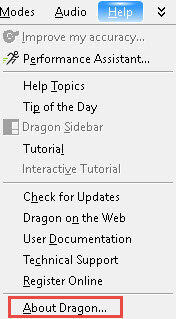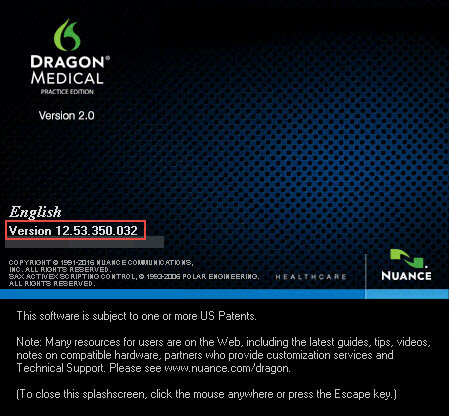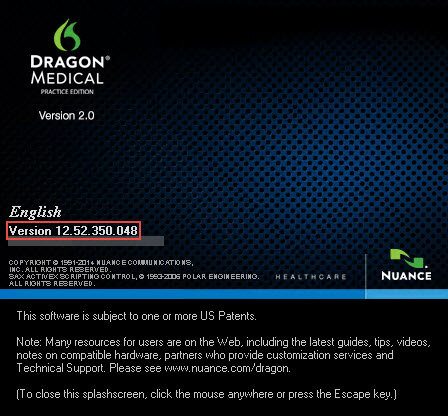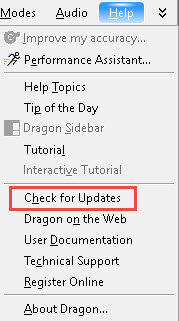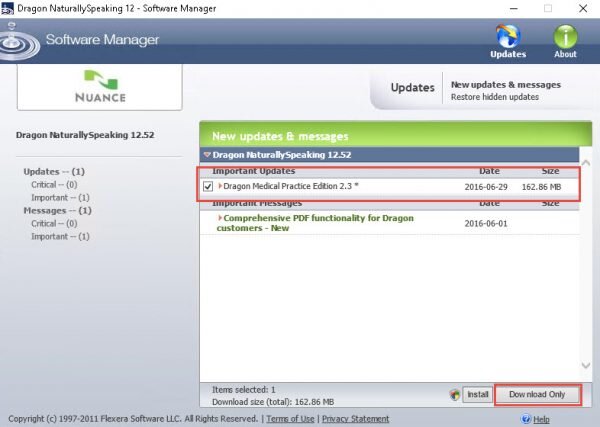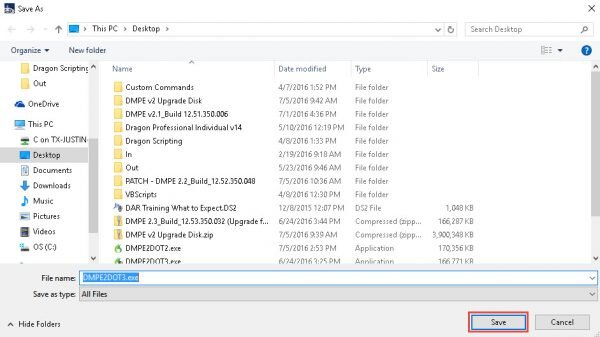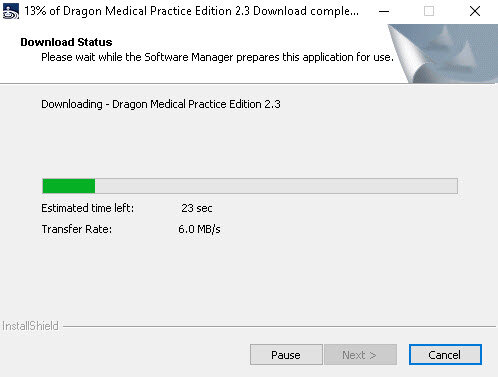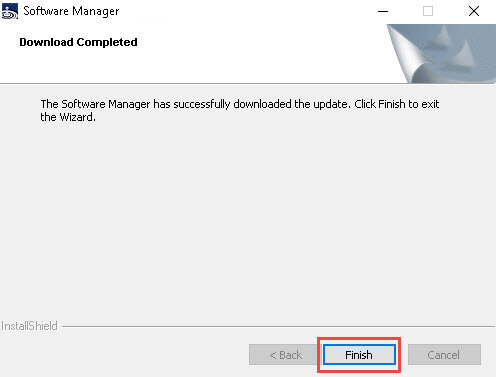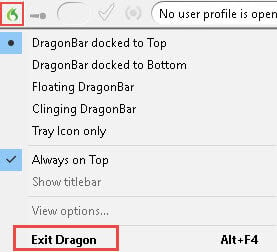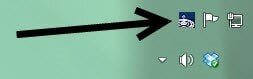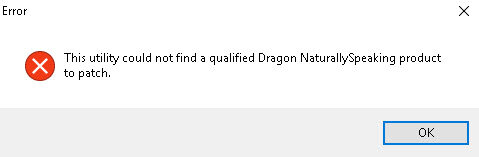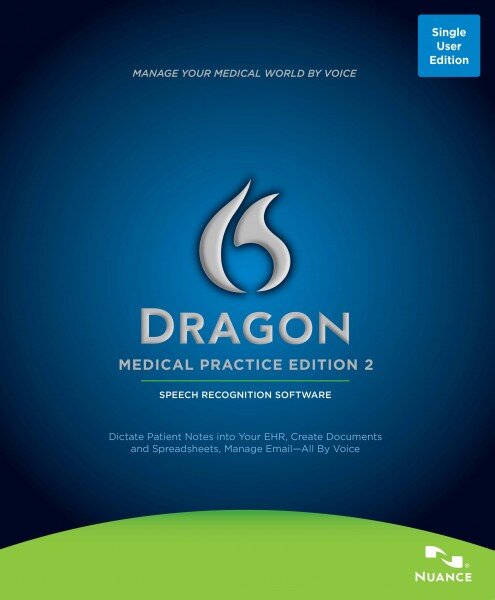
What’s in the Dragon Medical 2.3 Patch?
Up until late June of 2016, Dragon® Medical Practice Edition 2 was not supported on Windows® 10—meaning that Nuance® would not resolve problems in that environment. Despite that, most healthcare professionals haven’t had serious issues related to that operating system. With the release of Patch 2.3, though, Dragon Medical now has the official seal of approval for Windows 10. In addition, this patch supports Office 2016.
Update: The latest version now available is Dragon Medical Practice Edition 2.3.1, which fixes two issues with Windows tablets and Citrix environments.
That’s right: Dragon Medical Practice Edition 2.3 supports Windows 10.
Get Help With This Update
Can I Install This Patch?
- You need the Dragon Medical 2.2 patch if you don’t have it yet. You cannot go straight from 2.0/2.1 to 2.3 without updating to Dragon Medical 2.2 first.
- As a general rule, if you run into trouble getting this patch, reach out to your Dragon reseller. They should definitely be able to provide you with a workaround.
Do I Already Have the Dragon Medical 2.3 Patch?
First, you’ll want to determine if you already have Patch 2.3. Here’s how to find out:
- Open Dragon Medical Practice Edition 2.
- Go to the DragonBar and click on “Help” > “About Dragon.”
- If you have the update installed, the version number should be “12.53.350.033.”
*UPDATE* Nuance changed this build to 12.53.350.033 after the time of publication.
Am I Ready for Dragon Medical Patch 2.3?
For those of you who don’t already have this patch installed, you’ll need to make sure you’ve updated Dragon Medical to Patch 2.2. That means that when you check your version number (using the steps just outlined above), it should match the screen below:
If you aren’t running version 12.52.350.048, aka Patch 2.2, you’re not going to be able to install Patch 2.3 yet.
How to Get Patch 2.2
- Follow the procedure below, in the section titled “How to Get Patch 2.3.”
- Once you’ve downloaded and installed Patch 2.2, you will need to repeat the entire process for Patch 2.3.
How to Download Dragon Medical Patch 2.3
Provided you have the qualifying version as discussed above, the simplest method for getting the 2.3 update is through the Dragon Medical software itself. You can simply download the update from the DragonBar.
-
- Open Dragon Medical Practice Edition 2.
- Click “Help” > “Check for Updates.”
- The Software Manager should open and indicate that you have a Dragon NaturallySpeaking 2.3 update available. Check the box next to the update and click [Download Only]. Do not click [Install].
- The Software Manager will display a “Save As” window. Choose a place to save your update and click [Save].
- Patch 2.3 will begin downloading.
- When it’s finished downloading, click the [Finish] button.
- Now, before proceeding, close Dragon Medical by clicking the green flame icon and selecting “Exit Dragon.” You might even want to make sure the program is closed by killing the “natspeak.exe” process in the Task Manager—if you know how to do that.
- Once you’ve confirmed Dragon is closed, go to the location where you saved the patch and double-click the “DMPE2DOT3.exe icon.” From there, you can follow the steps in the installation wizard.
IMPORTANT
Running the update may try to lure you in by offering to close the application for you—but that won’t work. I speak from experience here. If you’ve already made that unfortunate mistake, you’ll be stuck wondering where your update is. Contact your reseller and ask them to send you a download of the patch.
Here’s a slight variation that will get you the same results.
Instead of going through the DragonBar, you may have noticed a Software Manager icon in your system tray. It looks like this:
If you double-click the icon, you’ll get to the same window that “Help” > “Check for Updates” led you to. The steps are the same from there—and again, be sure to exit Dragon Medical.
I Can’t Install the Dragon Medical 2.3 Update
More likely:
It’s possible that you’ve got an earlier version of Dragon Medical. Nuance designed Patch 2.3 for Dragon Medical Practice Edition 2 specifically, so users running Dragon Medical 10 or 11 cannot get there without purchasing an upgrade. If that’s your plan, by all means, reach out to your certified Dragon reseller and take advantage of upgrade pricing. Or, let us help you find a reseller.
Less likely:
You might have a build of Dragon Medical Practice Edition 2 that won’t update to 12.52.350.048—assuming you already tried using the procedure above.
As an indication of this mismatch, you may receive this error message: “This utility could not find a qualified Dragon NaturallySpeaking product to patch.” In this case, your best course of action is to contact your reseller.