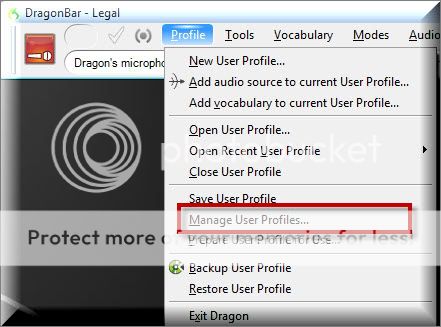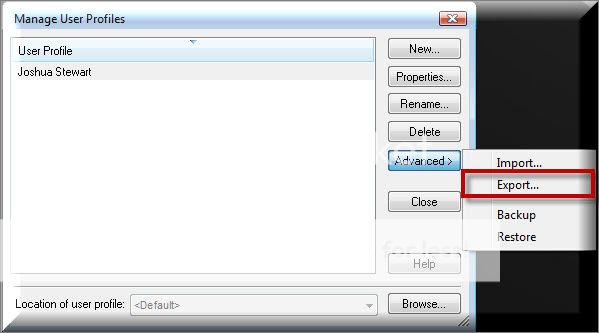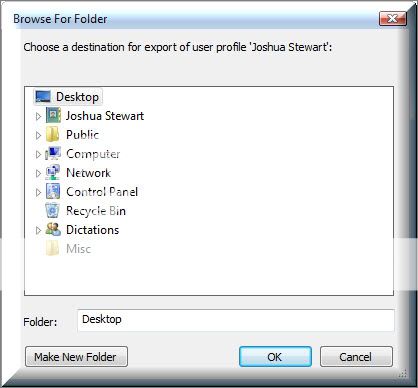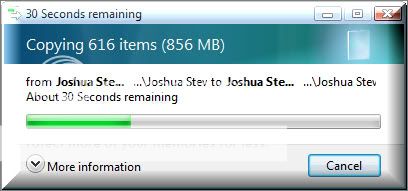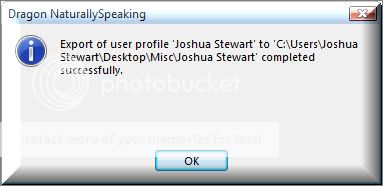Yes, Dragon NaturallySpeaking version 11 will allow you to export your profile from one PC to another. Follow the directions below to export your user profile.
1. Open Dragon NaturallySpeaking v11, go to Profile > Manage User Profiles.
2. A list of your available user profiles will appear in the Manage Users dialog box, select the profile that you want to copy and select [Advanced]. Choose [Export] from the Advanced menu.
3. A ‘ Browse for Folder’ dialog window will appear, Browse on your computer to where you want to save the user profile and select [OK].
4. A dialog window will appear confirming that the profile has begun copying to the location of your choice.
5. Once the profile has copied successfully, you will recieve a confirmation, click [OK].
Congratuations, you have successfully copied (exported) your user profile. Now, you will need to Import this profile to another computer running Dragon NaturallySpeaking v11. To import:
1. Open Dragon NaturallySpeaking on the new computer
2. On the DragonBar, go to Profiles > Manager User Profiles
3. Once the Manager User Profiles dialog window opens, select Advanced > Import.
4. A ‘Browse for Folder’ dialog window will open. Look for the profile you just exported and select [OK].
You’re done!
Verification Source: In-house testing